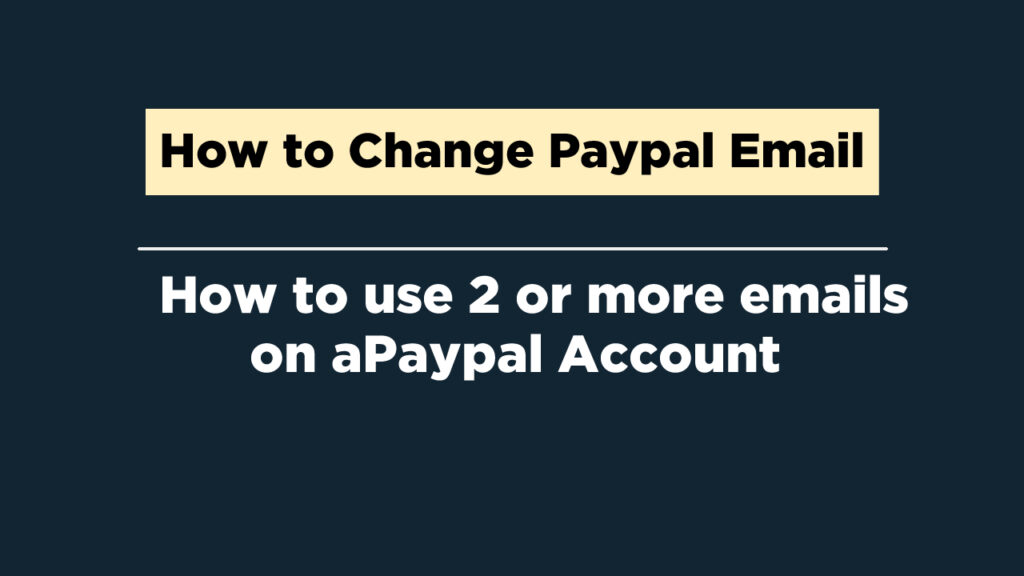PayPal is a popular online payment system that allows you to send and receive money securely and conveniently. Your PayPal email address is the primary way people can send you money through the platform. If you need to change, add or edit your PayPal email address, this article will guide you through the steps.
Adding a new PayPal email address
If you want to add a new email address to your PayPal account, follow these steps:
Step 1: Log in to your PayPal account
Go to the PayPal website and log in to your account with your email address and password.
Step 2: Go to the profile settings
Click on the gear icon in the upper-right corner of the page and select “Settings” from the drop-down menu.
Step 3: Add email address
In the “Email” section of the Settings page, click on “Add” to add a new email address.
Step 4: Enter new email address
Enter the new email address you want to add and click on “Add Email.”
Step 5: Confirm the email
PayPal will send a confirmation email to the new address you added. Open the email and click on the link to confirm the email address. Once confirmed, you can start using the new email address for transactions.
Changing your PayPal email address
If you want to change your existing PayPal email address to a new one, follow these steps:
Step 1: Log in to your PayPal account
Go to the PayPal website and log in to your account with your email address and password.
Step 2: Go to the profile settings
Click on the gear icon in the upper-right corner of the page and select “Settings” from the drop-down menu.
Step 3: Change email address
In the “Email” section of the Settings page, click on “Edit” next to your existing email address.
Step 4: Enter new email address
Enter the new email address you want to use and click on “Save.”
Step 5: Confirm the email
PayPal will send a confirmation email to the new address you added. Open the email and click on the link to confirm the email address. Once confirmed, you can start using the new email address for transactions.
Editing your PayPal email address
If you want to edit your existing PayPal email address, such as correcting a typo or changing the capitalization, follow these steps:
Step 1: Log in to your PayPal account
Go to the PayPal website and log in to your account with your email address and password.
Step 2: Go to the profile settings
Click on the gear icon in the upper-right corner of the page and select “Settings” from the drop-down menu.
Step 3: Edit email address
In the “Email” section of the Settings page, click on “Edit” next to your existing email address.
Step 4: Make changes
Make the necessary changes to your email address and click on “Save.”
Step 5: Confirm the email
PayPal will send a confirmation email to the new address you added. Open the email and click on the link to confirm the email address. Once confirmed, you can start using the new email address for transactions.
Adding, changing, or editing your PayPal email address is a simple process that can be done in a few steps. By following the steps outlined in this article, you can ensure that your PayPal account is up to date and that you can continue to send and receive payments without any issues.
You can watch video below on how to add paypal email, How to edit and change paypal email
Views: 73