Are you getting the “Assertion Failed” error while trying to run Xenia on your Steam Deck? You’re not alone. This issue typically happens when trying to launch Xenia, the popular Xbox 360 emulator, on Steam Deck, especially with recent versions of SteamOS or Proton.
But don’t worry. In this guide, we’ll walk you step-by-step on how to fix the Xenia Assertion Failed error on Steam Deck, using ProtonUp-Qt and a custom config file.
🚨 What Causes the “Assertion Failed” Error in Xenia on Steam Deck?
This error is often triggered due to:
-
Compatibility issues between Xenia and the default version of Proton.
-
Lack of a config override, which leads to improper handling of Xenia’s launch environment.
-
Missing or outdated Proton GE versions.
🛠️ How to Fix “Assertion Failed” in Xenia on Steam Deck
Follow these instructions carefully to resolve the issue:
🔹 Step 1: Install ProtonUp-Qt on Steam Deck
First, you need to install ProtonUp-Qt, a graphical tool that lets you manage custom Proton versions (like Proton GE).
How to install ProtonUp-Qt:
-
Switch to Desktop Mode on your Steam Deck.
-
Open Discover Store (the app store).
-
Search for
ProtonUp-Qtand click Install. -
Once installed, launch ProtonUp-Qt.
🔹 Step 2: Download & Install GE-Proton 7-27
In ProtonUp-Qt:
-
Select the Steam installation directory.
-
Click on Add version.
-
Choose GE-Proton 7-27 (or 7-XX if newer versions are available but confirmed working).
-
Install and wait for it to finish.
🔹 Step 3: Create the Custom Config File (Zenia.sh.config)
This step forces Xenia to use the installed Proton GE version instead of the default one.
Here’s how:
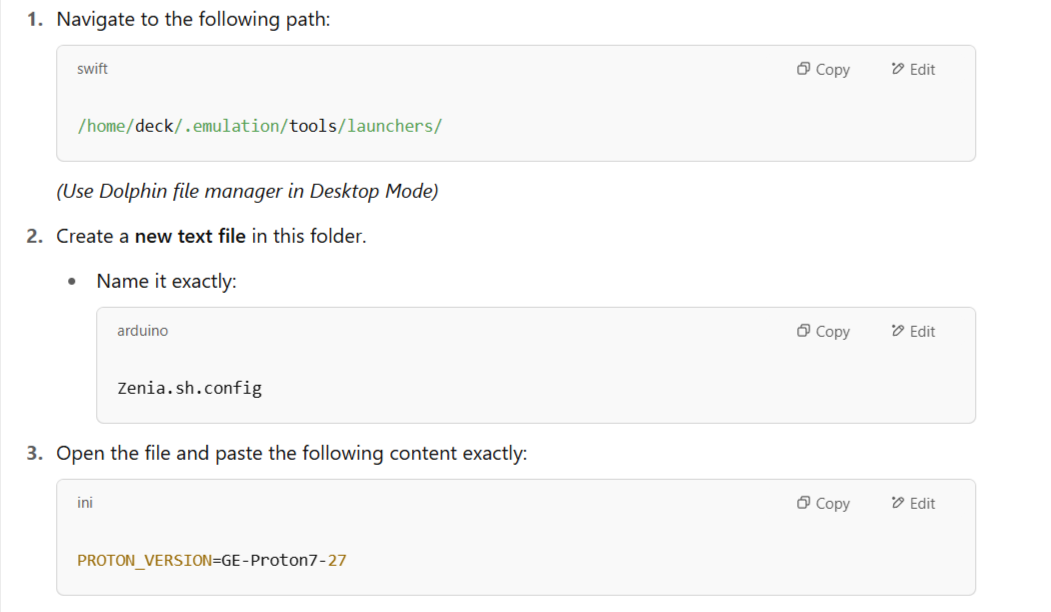
❗ Make sure the text is exactly as shown. Do not add any extra spaces or characters.
-
Save and close the file.
🔹 Step 4: Launch Xenia
Now go back to Gaming Mode, or launch Xenia from Desktop Mode via your emulator frontend (like EmulationStation-DE or Heroic Launcher).
✅ Xenia should now run without the assertion failed error.
🎯 Why This Fix Works
You’re essentially using a config override (the .sh.config file) to force Xenia to run using GE-Proton 7-27 instead of Steam Deck’s default Proton version.
This resolves compatibility issues and avoids bugs introduced in newer, unstable builds of Proton.
📌 Additional Tips
-
Make sure Xenia is up to date – use the latest build from the official repo.
-
If you update SteamOS or Proton in the future, repeat this fix with the latest working GE-Proton version.
-
If the directory
/home/deck/.emulation/tools/launchers/doesn’t exist, ensure you’ve properly installed and set up your emulator launcher (e.g., EmuDeck or EmulationStation-DE).
👍 Final Thoughts
Fixing the Xenia assertion failed error on Steam Deck may sound technical, but with the right tools and instructions, it’s a straightforward process. By installing ProtonUp-Qt, adding GE-Proton 7-27, and creating a simple .sh.config file, you can get back to playing Xbox 360 games on your Steam Deck smoothly.
If this helped you, feel free to share it with others in the Steam Deck or emulation community!
Views: 0
Popular Topics;
👉 How to Make Money with Wealthy Affiliate
👉 WiFi Profits Review
👉 Mini Mobile ATM Personal Review
👉 Arbitrage Betting
👉Credit Cards for Low Credit Scores
👉How to Download Euro Truck Simulator 2 for Free on PC
👉How to See Who Liked You on Tinder Without Paying
👉Steam Deck Xenia Assertion Failed Error FIXED
👉Apollo Group TV App Not Updating on Firestick?
👉How to Fix “Loading Chunk Failed” Error in Discord
👉Fix “This Version of YouTube Is Out of Date” on Android
👉PayPal Pay in 4 rejection
👉My Honest Experience Using Krazy Klean
👉Is Task Pay Legit or a Scam
👉Migilife Cooling Ace Review
👉Spotify Song Reviewer Job
👉How to Use a Free AI Consistent Character Generator
👉I Bought the Betterlife Bunny Rabbit Toy
👉PayPal 1,000 Points Gift Card Offer
👉Bill Burr Featured in ‘Push Button’ Moneymaking Ad
👉How to Make Money When Unemployed
👉Unemployed Youth in South Africa
👉Unemployed Youth in Uganda
👉How to Bypass & Fix Face Verification Error on Poppo Live
Views: 0
